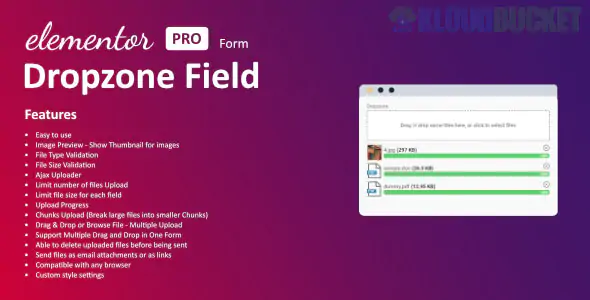
Are you looking to enhance user experience on your website? If so, integrating dropzone fields into your Elementor forms can be a game-changer. Elementor is known for its flexibility and ease of use, making it a favorite among web designers. But what happens when you want to take your forms to the next level? Enter the dropzone field—a modern solution that simplifies file uploads while keeping your design sleek.
Imagine allowing users to drag and drop files directly into your form with just a few clicks. No more tedious browsing through folders or worrying about file size limits in standard input fields. This feature not only makes interactions smoother but also keeps visitors engaged longer on your site.
Whether you're running an e-commerce platform, collecting feedback, or handling any data submissions, understanding how to implement a dropzone field effectively can elevate the functionality of your Elementor forms significantly. Let’s dive deeper into this innovative tool and see how it can revolutionize the way you collect information online!
A Dropzone Field is an intuitive file upload feature commonly used in web forms. It allows users to drag and drop files directly into a designated area on the screen. This simple yet effective design enhances user experience by streamlining the process of submitting documents or images.
Unlike traditional upload buttons, which can be cumbersome, Dropzone Fields provide visual feedback as users interact with them. When files are dragged over the zone, it often changes color or displays an animation, indicating it's ready for input.
This functionality is especially beneficial for Elementor Forms, making it easier for visitors to share large files without navigating complex interfaces. The seamless interaction not only saves time but also encourages more submissions due to its user-friendly nature.
A Dropzone Field for Elementor Forms enhances user experience significantly. It allows users to drag and drop files directly onto the form, simplifying the upload process. This interaction feels more intuitive compared to traditional file selection methods.
With a sleek design, Dropzone Fields can blend seamlessly into your website’s aesthetics. They provide visual feedback during uploads, which reassures users that their files are being processed correctly.
Moreover, this feature eliminates confusion around file types and sizes by allowing you to set specific parameters right within the field itself. Users appreciate clear instructions and error messages displayed in real-time.
Using a Dropzone Field can also speed up submissions. A streamlined process leads to higher completion rates for forms, ultimately benefiting your conversion goals. These fields cater well to both technical and non-technical audiences alike, making them versatile tools in your web design toolkit.
Adding a Dropzone field to your Elementor form is straightforward. Start by opening your WordPress dashboard and navigating to the page where you want the form.
Once there, click on “Edit with Elementor.” In the Elementor editor, drag and drop the Form widget onto your canvas.
Next, select the form. Click on ""Add Item"" to create a new field. Choose ""File Upload"" from the dropdown menu for this item type.
Now, in the settings panel for that field, look for an option labeled “Upload Type” or similar. Switch it to “Dropzone” if available.
Customize additional settings like labels and required fields as needed. Save your changes before previewing how it looks on both desktop and mobile views.
Publish or update your page when you're satisfied with its appearance and functionality!
Make sure to clearly label your Dropzone Field. A concise title helps users understand what they should upload.
Consider the file types you want to allow. Specify acceptable formats like images or documents, ensuring that submissions meet your requirements.
Implement visual cues within the dropzone area. Use icons or animations to indicate drag-and-drop functionality, making it intuitive for users.
Test the field across different devices and browsers. Ensuring a smooth user experience on desktops and mobile devices is crucial for maximizing engagement.
Provide feedback after a file is uploaded. A simple success message reassures users that their submission has been received correctly and encourages further interaction with your form.
One common mistake is neglecting to set file type restrictions. Users might upload unsupported formats, leading to frustration and wasted time. Clear guidelines help maintain a smooth process.
Another frequent error involves not providing feedback after a file upload. Users need confirmation that their files were received successfully. A simple success message can enhance user experience significantly.
Also, don't forget about mobile responsiveness. Many users access forms on mobile devices, and dropzone fields must be optimized for smaller screens. Test the functionality across various devices to ensure accessibility.
Avoid overwhelming users with excessive design elements around the dropzone area. A clean interface encourages interaction and reduces confusion about where to drag files or click to upload them.
To wrap up, utilizing a Dropzone Field for your Elementor forms can significantly enhance user experience. This feature allows visitors to easily upload files by dragging and dropping them directly into the designated area. It streamlines the process, making it more intuitive and efficient.
When integrating this functionality, keep in mind some best practices. Ensure that you clearly indicate the types of files users are allowed to upload. Consider setting size limits as well to avoid issues down the line.
Common pitfalls include neglecting mobile responsiveness or failing to test the form thoroughly before going live. Always preview your changes across different devices to ensure smooth user interactions.
Incorporating a Dropzone Field not only improves aesthetics but also boosts engagement rates on your site. By following these tips and avoiding common mistakes, you'll create seamless and effective forms that cater to your audience's needs efficiently. Embrace this powerful tool in your Elementor toolbox and watch how it transforms user submissions on your website!
"
Subscribe to access unlimited downloads of themes, videos, graphics, plugins, and more premium assets for your creative needs.
Published:
Aug 31, 2025 21:19 PM
Version:
v1.3.0
Category:
Author:
OtherLicense:
GPL v2 or LaterTags: