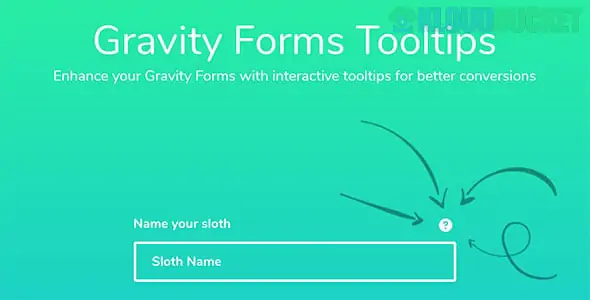
If you’ve ever filled out a form online, you know how crucial clear instructions can be. Enter the Gravity Forms Tooltips Add-On—a plugin designed to enhance user experience by providing helpful hints right where they’re needed most. As websites become increasingly complex, ensuring your visitors understand what’s required of them has never been more important.
This tool allows you to add informative tooltips to your forms effortlessly. Imagine giving users instant access to clarifications without cluttering the interface! Whether you're collecting data for a survey or setting up registrations, this add-on can make all the difference in guiding users through each step.
Let’s dive into what makes the Gravity Forms Tooltips Add-On an essential resource for anyone using Gravity Forms on their website.
The Gravity Forms Tooltips Add-On enhances user experience with intuitive tooltips. These small pop-ups provide helpful hints without cluttering your forms.
Customizable tooltip content allows you to tailor messages for specific fields. This ensures users receive relevant information right when they need it.
Responsive design means tooltips work seamlessly on all devices. Your mobile users will have the same access to guidance as desktop visitors.
Moreover, the add-on supports a variety of display options. You can choose from hover effects or click-to-reveal features, adding versatility to how information is presented.
Improving form completion rates is another key benefit. By providing instant help, you reduce confusion and potential drop-offs during submissions.
Using this plugin fosters better communication between you and your users, creating a smoother interaction process that benefits everyone involved.
Installing the Gravity Forms Tooltips Add-On is a straightforward process. Start by logging into your WordPress dashboard. Navigate to the Plugins section and click on "Add New."
In the search bar, type “Gravity Forms Tooltips Add-On.” Once you locate the plugin, hit "Install Now." After installation, ensure you activate it immediately.
Next, head over to your Gravity Forms settings. You’ll find a new tab dedicated to tooltips. Here, you can customize various options like tooltip position and style.
To use tooltips in your forms, simply edit an existing form or create a new one. While editing fields, look for a tooltip option where you can add helpful text that will appear when users hover over specific elements.
Once everything looks good, save your changes and preview the form to see how those tooltips enhance user experience!
Imagine a non-profit organization using Gravity Forms for donations. They can utilize tooltips to explain different donation levels, helping potential donors understand their options better.
A local gym might add tooltips to its membership sign-up form. Each tooltip could clarify the benefits of various plans, ensuring members make informed choices without confusion.
In an e-commerce setting, a retailer may include tooltips on product inquiry forms. These would provide additional details about shipping policies or warranty information, enhancing customer trust and satisfaction.
Educational institutions can also benefit by adding tooltips to course registration forms. This helps students grasp prerequisites or course specifics easily before committing to their selections.
These real-world applications demonstrate how Gravity Forms Tooltips enhance user experience across diverse industries while streamlining the process of gathering information effectively.
The Gravity Forms Tooltips Add-On offers notable advantages that enhance user experience. One significant benefit is its ability to provide contextual help. This feature allows form creators to add helpful hints without cluttering the interface, making forms more intuitive.
On the downside, some users may find the setup process a bit tricky at first. Familiarity with WordPress and Gravity Forms is essential for optimal utilization of this tool.
Another consideration is compatibility with certain themes or other plugins. While most configurations work seamlessly, occasional conflicts can arise, which might require additional troubleshooting.
Moreover, while tooltips are beneficial for guidance, overuse can overwhelm users rather than assist them. Striking a balance in their implementation is key to maintaining clarity within forms.
Weighing these pros and cons will help you make an informed decision about integrating this add-on into your workflow.
When comparing the Gravity Forms Tooltips Add-On to similar plugins, a few stand out. WPForms and Ninja Forms both offer tooltip functionalities. However, they may lack the extensive customization options that Gravity Forms provides.
WPForms focuses on user-friendliness but can feel limited if advanced features are desired. On the other hand, Ninja Forms allows for various add-ons but might require additional purchases for features included in Gravity Forms’ base package.
Another contender is Formidable Forms, which offers a more robust form-building experience. Yet its interface could be overwhelming for users seeking simplicity.
Gravity Forms shines with its seamless integration and dedicated support team. This often makes it a preferred choice among professionals who demand reliability and performance without unnecessary complications. The depth of control over tooltips truly sets it apart in this competitive landscape.
User feedback on the Gravity Forms Tooltips Add-On has been overwhelmingly positive. Many users appreciate how tooltips enhance form usability, making it easier for respondents to understand complex questions.
Customers often highlight the intuitive interface that allows for quick customization. This feature is especially beneficial for those who may not have a technical background.
Ratings frequently emphasize the add-on's seamless integration with existing forms. Users report that adding tooltips feels like a natural extension of their current setup without any hassle.
However, some reviews mention occasional glitches in specific browsers. While these instances are rare, they do draw attention from a small subset of users seeking perfection.
User testimonials provide valuable insight into both strengths and areas needing improvement. These perspectives help potential buyers make informed decisions about integrating this add-on into their projects.
When it comes to enhancing user experience on your website, the Gravity Forms Tooltips Add-On stands out. This plugin offers a streamlined way to provide additional information without overwhelming users with text. By allowing you to add tooltips directly within your forms, it helps clarify any uncertainties and improves overall form completion rates.
The features are robust yet easy to use. Not only do they keep your forms looking clean, but they also allow for customization that fits seamlessly into your site's design. Whether you're a beginner or an experienced developer, setting up this plugin is straightforward and efficient.
Real-life examples show how effective tooltips can be in guiding users through complex forms. Many businesses have reported increased engagement and fewer drop-offs due to the clarity provided by these concise explanations.
While there are pros like improved usability and aesthetic appeal, it's also essential to consider the cons such as potential overuse of tooltips leading to cluttered interfaces if not managed properly.
Comparing this add-on with similar plugins reveals that while others may offer overlapping functionalities, few combine ease of use with powerful customization options quite like Gravity Forms Tooltips does.
User feedback further solidifies its value; many report satisfaction with both performance and support from developers.
For those seeking an intuitive solution for enhancing their online forms without sacrificing style or functionality, investing in the Gravity Forms Tooltips Add-On seems worthwhile. It provides a well-rounded approach to improving user interactions while ensuring that critical information is just a hover away.
Subscribe to access unlimited downloads of themes, videos, graphics, plugins, and more premium assets for your creative needs.
Published:
Aug 29, 2025 12:55 PM
Version:
v1.2.10
Category:
Author:
OtherLicense:
GPL v2 or LaterTags: