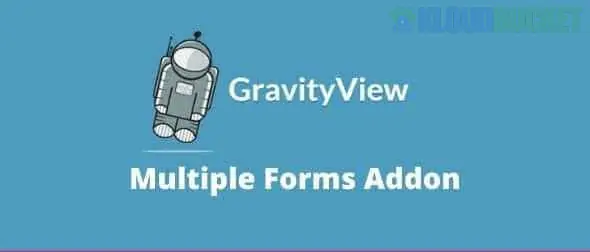
Imagine having the power to display and manage multiple forms seamlessly on your WordPress site. That’s the magic of GravityView. This versatile tool allows you to transform form entries from Gravity Forms into dynamic views, offering a wealth of possibilities for your website. Whether you're looking to showcase user-generated content or streamline data management, GravityView has got you covered.
But what if you could take it a step further? What if you could utilize multiple forms within this powerful plugin? The potential is limitless! By harnessing the capabilities of multiple forms in GravityView, you can create customized experiences tailored specifically to your audience's needs. Let’s dive deeper into how you can leverage this feature for even greater impact on your site.
GravityView is a powerful WordPress plugin designed to work seamlessly with Gravity Forms. It allows users to display form entries in engaging and dynamic ways on their websites.
With GravityView, you can turn submitted data into visually appealing lists, tables, or even maps. This makes it perfect for showcasing user-generated content like testimonials, directories, or event registrations.
The plugin offers flexibility through customizable layouts and filtering options. You can create unique views that cater to specific needs without needing extensive coding skills.
Additionally, GravityView supports various add-ons that enhance its functionality further. Whether you’re building an online community or simply want to present data effectively, GravityView opens up new avenues for interaction and engagement on your site.
Using multiple forms in GravityView can significantly enhance your data management capabilities. You can collect diverse information tailored to specific needs, making it easier to segment and analyze responses.
This approach allows for better organization of submissions. Each form serves a unique purpose, ensuring that user input remains relevant and clear. It streamlines the process for both users and administrators.
Additionally, with various forms, you create a more personalized experience for users. They feel more engaged when they see forms designed specifically for their interests or circumstances.
Multiple forms also promote flexibility in content display. You can showcase different entries side by side or independently based on categories, providing a dynamic view of the collected data without cluttering your layout.
Moreover, this method helps improve site performance as it spreads out data loads across several forms rather than overwhelming one single entity.
Setting up multiple forms in GravityView is straightforward. Begin by ensuring you have both Gravity Forms and GravityView installed on your WordPress site.
First, create the forms you need using Gravity Forms. Each form can collect different types of data tailored to specific purposes or user needs.
Once your forms are ready, navigate to your GravityView dashboard. Here, you'll find options to add a new view that integrates with one of your existing forms.
Select ""Add New View"" and choose from the available forms you've created. You can customize how entries are displayed for each form individually, allowing for unique layouts and settings.
After configuring these settings, save changes and preview the view. This step ensures everything appears as intended before making it live on your site.
Remember to test functionality across various devices for optimal viewer experience!
Multiple forms in GravityView open up a world of creative possibilities. For instance, you can design a community feedback system where different forms capture suggestions for various initiatives. Each form could target specific areas like events, facilities, or services.
Another intriguing use is creating tailored surveys that cater to distinct demographics within your audience. By segmenting the data collection process, you can gather insights more effectively and enhance user experience.
Consider using multiple forms for event registrations. Make one form for general attendees and another specifically for sponsors or exhibitors. This ensures all relevant information is collected efficiently while keeping processes organized.
You might also build an interactive gallery showcasing art submissions from local artists. Separate forms can allow each artist to submit their work while providing unique details about their pieces.
These examples highlight just how versatile GravityView's multiple forms feature truly is when it comes to engaging users creatively.
Using multiple forms in GravityView can come with its own set of challenges. One common issue is data management. Handling inputs from various forms may lead to confusion or errors if not organized properly.
Another challenge lies in the user experience. If users are presented with too many forms, it might overwhelm them, leading to abandoned submissions.
To tackle these issues, consider implementing clear labeling and instructions for each form. This will guide your users through the process smoothly.
Additionally, utilizing conditional logic can streamline the experience by showing only relevant fields based on previous answers.
Monitor and analyze submission patterns regularly. Identifying bottlenecks early on can help you tweak your approach for better results without much hassle.
To make the most of multiple forms in GravityView, start by clearly defining your goals. Know what you want each form to achieve and how they relate to one another.
Utilize conditional logic for a streamlined user experience. By showing or hiding fields based on previous answers, you keep users engaged without overwhelming them with unnecessary questions.
Design your views thoughtfully. Use color coding or distinct layouts for different forms so users can easily differentiate between submissions.
Regularly analyze submission data to identify trends. This insight can guide future form improvements and ensure you're meeting user needs effectively.
Encourage feedback from users after they submit their forms. Their insights will help refine both content and functionality over time, leading to increased satisfaction and engagement.
GravityView is a powerful tool that enhances the functionality of Gravity Forms by enabling users to display form entries on their WordPress sites. By utilizing multiple forms within this plugin, you can create even more dynamic and engaging experiences for your audience.
The benefits of using multiple forms in GravityView are numerous. It allows for greater flexibility in presenting data, catering to various user needs while keeping the content organized. Whether you're managing feedback submissions or event registrations, having distinct forms helps streamline processes and improve user interaction.
Setting up multiple forms with GravityView is straightforward. After installing the plugin, simply create your desired forms through Gravity Forms as usual. Once you've created them, navigate to GravityView to start displaying each form's entries individually or combined into different views based on your needs.
There are countless creative ways to utilize multiple forms in GravityView. You could set up a customer review section where one form captures product ratings while another gathers detailed testimonials. Alternatively, consider creating segmented application processes for scholarships or internships—each tailored specifically to different categories of applicants.
Despite its advantages, there may be challenges when working with multiple forms in GravityView. Data management can become complex if not carefully organized; however, employing consistent naming conventions for entries can mitigate confusion significantly. Moreover, if you encounter performance issues due to large volumes of data being processed simultaneously across several views, consider optimizing database queries or examining server capabilities.
To maximize effectiveness while using multiple forms in GravityView requires strategic planning and testing. Regularly update your layouts based on user interactions and feedback collected from analytics tools like Google Analytics or built-in reporting features within WordPress itself will ensure ongoing improvements and relevance.
With proper execution and creativity at hand, leveraging multiple forms through GravityView opens doors for enhanced engagement and streamlined operations on your site.
Subscribe to access unlimited downloads of themes, videos, graphics, plugins, and more premium assets for your creative needs.
Published:
Mar 29, 2025 23:31 PM
Version:
v4.0
Category:
Author:
GravitykitLicense:
GPL v2 or LaterTags: