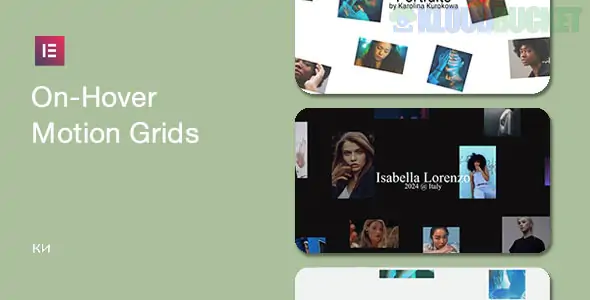
Are you ready to elevate your web design game? On-hover motion grids for Elementor are the secret sauce that can make your website pop. Imagine a sleek grid layout where images and content animate seamlessly as users hover over them. This not only grabs attention but enhances user experience, creating an engaging interaction that keeps visitors on your site longer.
Whether you're showcasing portfolios, products, or blog posts, incorporating these dynamic elements can transform how users interact with your content. In a world saturated with static pages, adding movement is like giving your designs a breath of fresh air. Let’s dive in and explore what makes on-hover motion grids such an essential tool for any Elementor enthusiast looking to stand out!
On-hover motion grids for Elementor bring a dynamic edge to your website. They instantly capture visitors' attention, making the browsing experience more engaging.
With these interactive elements, you can showcase your content in an eye-catching manner. The subtle animations create a sense of depth and movement that keeps users interested.
These grids also enhance user interaction by providing instant feedback. When users hover over an element, they receive visual cues that encourage exploration.
Additionally, on-hover effects contribute to improved storytelling. You can highlight key features or products effectively without overwhelming the viewer with information all at once.
Using motion grids also helps differentiate your site from competitors. A unique approach makes it easier for visitors to remember their experience long after they've left your page.
Creating on-hover motion grids in Elementor can elevate your website's aesthetic. Start by ensuring you have the latest version of Elementor installed.
Begin with a new section or select an existing one. Use the ""Inner Section"" widget to create a grid layout, adjusting the columns as needed.
Next, add your desired images or content into each column. Each element should be engaging and relevant to your site’s theme.
Now comes the fun part—animation! Click on an individual column and navigate to the ""Advanced"" tab. Here, you will find the “Motion Effects” option. Select “Hover Animation.” Choose from various effects like zooming in or sliding up.
Don’t forget to adjust timing for smooth transitions under “Transition Duration.” Preview your changes frequently to ensure everything looks perfect before going live. Experiment with different settings until you're satisfied with your design!
Designing effective on-hover motion grids requires attention to detail and a touch of creativity. Start by choosing the right images or content that resonate with your audience. High-quality visuals can capture attention instantly.
Focus on subtle animations. Overly dramatic movements can distract users rather than engage them. Smooth transitions create an inviting experience, encouraging interaction.
Consider color contrasts carefully. Use colors that complement your brand while ensuring the text remains legible against dynamic backgrounds. This balance helps maintain clarity amid movement.
Grid layouts should be intuitive. Users should easily navigate through elements without feeling overwhelmed or confused by their arrangement.
Test across devices for responsiveness. Ensure that animations work seamlessly whether viewed on desktop or mobile screens, enhancing user experience everywhere it matters most.
Exploring creative on-hover motion grids can ignite your design inspiration. Picture a grid of product images that subtly zoom in when hovered over, creating an engaging three-dimensional effect. This not only highlights products but also draws the user's eye.
Another example is a portfolio showcase where each project thumbnail morphs into a vibrant color palette upon hover. It adds depth and personality to the navigation experience.
Consider using animated icons within a grid layout, revealing additional information or links as users interact with them. This interactive element encourages exploration and keeps visitors engaged longer.
For event listings, imagine each item expanding slightly while displaying essential details like dates and locations on hover. This functionality makes finding relevant information quicker and more visually appealing to users.
These examples illustrate how dynamic elements can transform static grids into lively experiences that captivate audiences.
When working with on-hover motion grids in Elementor, issues can occasionally arise. One common problem is the animations not triggering as expected. This often stems from incorrect settings or conflicts with other plugins.
Another issue may involve grid items not responding to hover effects at all. Ensure that your CSS classes are properly assigned and that there aren’t any overriding styles affecting them.
If you notice performance issues, like lagging animations, consider optimizing images or reducing the complexity of your grids. Heavy graphics can slow down responsiveness significantly.
Always check for browser compatibility. Some hover effects might work seamlessly in one browser but fail in another due to variations in rendering engines. Regular updates to both Elementor and your themes help mitigate these problems too.
On-hover motion grids for Elementor are an innovative way to enhance your website's interactivity and visual appeal. With a few simple steps, you can easily implement these engaging elements that not only attract attention but also improve user experience.
The benefits of using on-hover motion grids are plentiful. They bring life to static content, making it more dynamic and encouraging visitors to engage with the information presented. By following best practices in design, you can ensure that your grids remain intuitive while still being visually stunning.
Creating on-hover motion grids is straightforward within Elementor’s powerful interface. With just a handful of settings and adjustments, even those new to web design can achieve impressive results.
As you experiment with different designs, keep in mind some tips for effectiveness: prioritize clarity over complexity and focus on color harmony and spacing. This will enhance usability without overwhelming your audience.
For inspiration, look at various creative examples available online. Browse through portfolios or websites showcasing cutting-edge designs; this could spark fresh ideas for your own projects.
If any issues arise during implementation—such as responsiveness or animation delays—don’t hesitate to consult community forums or support resources specific to Elementor users. Addressing these common concerns early on will help streamline the process.
Incorporating on-hover motion grids into your site is a game-changer for captivating user engagement while maintaining aesthetic integrity. Embrace the possibilities they offer, and watch how they transform your website into a more interactive space that resonates with visitors long after they've left the page.
"
Subscribe to access unlimited downloads of themes, videos, graphics, plugins, and more premium assets for your creative needs.
Published:
Sep 02, 2025 19:08 PM
Version:
v1.0.0
Category:
Author:
OtherLicense:
GPL v2 or LaterTags: