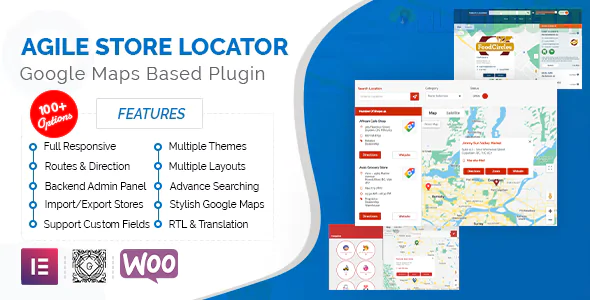
Finding your way to a local store shouldn't feel like a treasure hunt. With the Store Locator plugin for WordPress, you can seamlessly guide your customers right to your doorstep. This powerful tool integrates Google Maps into your website, providing users with an intuitive and easy-to-use interface for locating their nearest store location. Whether you're a retailer, restaurant owner, or service provider, having a well-functioning store locator enhances user experience and drives foot traffic.
Imagine potential customers landing on your site and instantly being able to find where they can purchase what they need nearby. No more confusion or frustration—just straightforward navigation that keeps them engaged with your brand. Let's explore how this game-changing plugin can transform the way people connect with businesses like yours!
A Store Locator enhances user experience, allowing visitors to find your physical locations quickly. This convenience can lead to increased foot traffic and sales.
With a well-implemented store locator, customers can filter by distance or even specific services offered at each location. This tailored approach helps meet their needs more effectively.
Search engine optimization also benefits from having a dedicated store locator. It allows you to rank for local search queries, making it easier for potential customers in the area to discover your business.
Additionally, many plugins offer customization options that align with your brand’s identity. You can add unique markers or modify colors so that the map reflects your overall website design.
Integrating analytics tools provides insights into customer behavior and preferences regarding store visits. Understanding these patterns can help shape future marketing strategies and enhance operational efficiency.
Installing the Store Locator plugin on your WordPress site is straightforward. Begin by navigating to your WordPress dashboard. Click on “Plugins” and then select “Add New.”
In the search bar, type ""Store Locator."" Look for a reliable option that fits your needs and click “Install Now.” Once installed, activate the plugin with just one click.
After activation, you’ll find a new menu item labeled ""Store Locator"" in your dashboard sidebar. Click on it to access the setup options.
You can begin adding locations right away. Input essential details like store name, address, and contact information for each location.
Next, customize settings according to your preferences—choose map styles or adjust marker icons if needed. Don’t forget to save changes as you go along; this ensures all your updates are applied correctly.
Customizing your Store Locator is essential to ensure it aligns with your brand’s identity. Start by selecting colors that match your logo and overall theme. This creates a cohesive look that enhances user experience.
Next, consider adding custom markers for different store types or locations. Icons can help users quickly identify what they are looking for, whether it's a flagship store or an outlet.
Don't forget about the layout options available in many plugins. You can choose between list views and map views based on what you think will work best for your audience.
Additionally, incorporating filters allows visitors to narrow down their search results effectively. For instance, filtering stores by services offered can streamline their experience.
Integrating additional multimedia elements like images or videos of each location adds personality and engages potential customers further.
Integrating the Google Maps API key into your Store Locator is essential for seamless functionality. This step ensures that users can view accurate map locations of your stores.
First, you’ll need to obtain an API key from Google Cloud Platform. Create a project and enable the Maps JavaScript API. Once enabled, you can generate your unique API key.
After obtaining it, navigate to your WordPress dashboard where the Store Locator plugin is installed. Locate the settings area and find the section designated for entering your Google Maps API key.
Paste your key in this field and save changes. It’s crucial to test if everything works correctly by visiting a page with your store locator displayed.
If implemented properly, users will experience smooth navigation while finding store locations on their devices.
The Store Locator plugin for WordPress offers a range of advanced features designed to enhance user experience and functionality. For example, you can easily implement geolocation capabilities, allowing customers to find the nearest store with just one click.
Customizable filters are another standout feature. They enable users to narrow down options based on categories or services. This personalization makes it easier for visitors to locate exactly what they need.
In addition, the plugin supports multi-store management. You can showcase multiple locations seamlessly, making it ideal for businesses with numerous outlets.
Add-ons like analytics tools provide insights into user interactions. Knowing how often your store locator is used helps refine marketing strategies and improve customer engagement.
Advanced mapping options also allow integration with various map styles and markers. This flexibility ensures that your store locator aligns perfectly with your brand’s visual identity.
When integrating a Store Locator on your WordPress site, you might encounter some bumps along the way. Common issues include incorrect locations or maps not displaying properly.
Start by checking your Google Maps API key. If it’s not working, ensure that you have enabled the necessary services in the Google Cloud Console. A quick trip back to these settings can resolve many display-related problems.
If users report issues with finding nearby stores, verify that all location data is entered accurately. Double-check addresses and coordinates for errors.
Don’t hesitate to reach out for support if needed. Many plugins offer dedicated support forums where experienced users and developers can provide assistance. Engaging with the community often leads to quicker resolutions.
Consider updating both your plugin and WordPress version regularly. Keeping everything current helps prevent compatibility issues that may arise with new updates.
Implementing a Store Locator on your WordPress website can significantly enhance the user experience. By providing customers with an easy way to find your physical locations, you not only improve accessibility but also boost foot traffic to your stores. The benefits are clear: better customer satisfaction, increased conversions, and a seamless integration with Google Maps.
With simple installation steps and customization options available, setting up the Store Locator plugin is straightforward. You have control over how it looks and functions on your site while leveraging advanced features for added functionality.
By integrating a Google Maps API key, you ensure that users receive accurate location data in real-time. Should any issues arise during setup or usage, support resources are readily available to assist you.
Adding a Store Locator feature offers significant value for businesses aiming to connect with their audience more effectively. Whether you're running a small retail shop or managing multiple locations across regions, this tool enhances visibility and engagement with potential customers right where they need it most—at their fingertips.
Subscribe to access unlimited downloads of themes, videos, graphics, plugins, and more premium assets for your creative needs.
Published:
Mar 29, 2025 18:56 PM
Version:
v4.11.11
Category:
Author:
Code CanyonLicense:
GPL v2 or Later