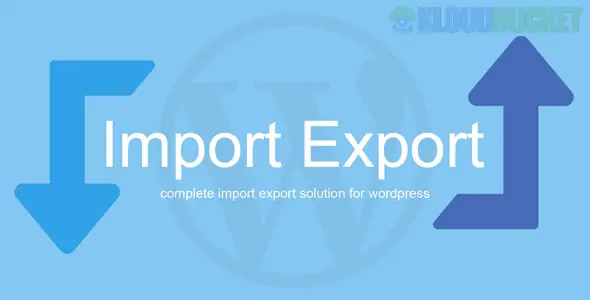
Managing multiple WordPress sites can feel like juggling flaming torches—exciting yet daunting. If you're an entrepreneur, blogger, or business owner with several websites, you know how important it is to keep everything organized and streamlined. Enter the WP Import Export plugin—a powerful tool that simplifies the process of transferring data between your WordPress installations.
Imagine effortlessly moving posts, pages, comments, and even custom fields from one site to another without breaking a sweat. With WP Import Export by your side, this dream becomes a reality. Say goodbye to manual copying and pasting; it's time for smarter data management! Whether you're consolidating content across various platforms or launching new projects with existing data, understanding how to utilize this plugin will transform your workflow into something seamless and efficient. Let’s dive deeper into what makes this tool indispensable for anyone managing multiple WordPress sites.
The WP Import Export plugin comes packed with a variety of features that cater to both novice users and seasoned developers. One standout aspect is its user-friendly interface, which simplifies the process of transferring data between sites.
It offers support for various content types, including posts, pages, custom post types, comments, and even WooCommerce products. This versatility ensures you can manage virtually any aspect of your site seamlessly.
Another impressive feature is the ability to schedule automatic imports and exports. This saves time by allowing you to set up regular backups or updates without manual intervention.
Additionally, it supports CSV and XML formats for import and export files. Users can easily manipulate their data offline before re-uploading it to WordPress.
With advanced filtering options available during exports, you can fine-tune exactly what information gets transferred—making data management efficient and hassle-free.
Using the WP Import Export plugin simplifies data management across multiple WordPress sites. It allows for seamless migration of posts, pages, users, and more without losing any crucial information.
Time efficiency is a major benefit. Instead of manually transferring data site by site, this tool automates the process. What once took hours can now be completed in minutes.
Another advantage is its flexibility. Whether you’re shifting content between similar sites or completely different ones, the plugin adapts to your needs. You have control over what gets imported or exported.
Additionally, it enhances collaboration among teams managing various websites. Multiple users can easily share necessary data with each other while maintaining consistency across all platforms.
Security also plays a role here; you retain full ownership of your data throughout the process. With dependable backups in place, rest assured that no important information will slip through the cracks during transitions.
Installing the WP Import Export plugin is straightforward. Start by logging into your WordPress dashboard. Navigate to the ""Plugins"" section and click on ""Add New.""
In the search bar, type “WP Import Export.” Once you find it, click “Install Now,” then activate it after installation.
After activation, head over to the new menu item that appears in your dashboard. You will see options for both importing and exporting data.
Configuration is simple. Adjust settings according to your needs—select file formats like CSV or XML, and determine what data types you want to manage.
Don’t forget to check any additional features offered within the plugin settings for enhanced functionality. Save changes once you're satisfied with your selections; you're now ready to streamline your site management!
Importing data between WordPress sites can be a seamless process with the right tools. The WP Import Export plugin simplifies this task, allowing you to move your content effortlessly.
First, ensure that both source and destination sites have the plugin installed. Navigate to the import section on your new site. Here, you’ll find options to upload files or connect directly if you're working within similar environments.
Select the appropriate file type for import—usually CSV or XML. It’s crucial to map fields accurately so all data aligns as intended in your new environment.
Once everything is set up, initiate the import process. Depending on your dataset size, it will take just moments or slightly longer. After importing, check for any discrepancies or missing information; adjustments may be necessary post-import.
This method allows you not only to transfer posts but also pages, comments, custom fields and more—all while preserving relationships between them.
Exporting data from a WordPress site is a straightforward process that can save you time and effort. Whether you're migrating to a new platform or backing up essential content, the WP Import Export plugin streamlines this task.
To start, navigate to the plugin's export section. Here, you’ll find options to select specific data types—such as posts, pages, comments, or custom fields. You can tailor your export based on criteria like date ranges or categories.
Once you've made your selections, initiate the export. The plugin generates a downloadable file in formats such as CSV or XML. This versatility ensures compatibility with various applications and systems.
After exporting your data successfully, it’s advisable to store it securely. Regular backups provide peace of mind and safeguard against potential loss during future site updates or migrations.
Managing data across multiple WordPress sites can be challenging. Here are some practical tips to streamline the process.
First, establish a clear naming convention for all files and datasets. Consistency helps avoid confusion when moving data between sites.
Next, regularly back up your databases before importing or exporting any information. This precaution protects against potential loss during transfers.
Utilize staging environments for testing changes before implementing them on live sites. This allows you to identify issues without affecting user experience.
Consider tracking changes with version control systems or plugins that log modifications made during imports and exports.
Maintain documentation of your processes. Detailed notes help ensure everyone involved understands how data is managed and transferred across sites efficiently.
When using the WP Import Export plugin, you might encounter some common issues that could slow down your workflow. One frequent problem is data not importing correctly. This often happens due to incorrect file formatting or missing required fields. Double-check your CSV or XML files for any discrepancies.
Another issue users face is timeout errors during large imports. If this occurs, try increasing your server timeout settings or splitting the import into smaller batches.
Sometimes, exported files may seem empty despite appearing fine on the surface. Ensure that you have selected all necessary data types during the export process and check for any filters applied accidentally.
If you're facing compatibility issues with themes or plugins after an import, disabling conflicting plugins temporarily can help identify the culprit. Always perform a backup before making significant changes to safeguard your content against unexpected glitches.
Managing multiple WordPress sites can be a daunting task. However, with the WP Import Export plugin, this process becomes significantly easier and more efficient. This tool streamlines data management between different sites, allowing you to import and export content seamlessly.
The features offered by WP Import Export enhance its usability across various scenarios. From transferring posts and pages to managing users and settings, it covers all bases that website administrators need. The benefits are clear: save time, reduce errors in manual transfers, and ensure consistency across your websites.
Installing and configuring the plugin is straightforward, making it accessible even for those with minimal technical know-how. It allows you to focus on what really matters—growing your online presence rather than getting bogged down in data management tasks.
As you navigate through importing or exporting data from one site to another, you'll find that effective organization is key. Keeping track of what needs to be transferred helps maintain clarity throughout the process.
Additionally, being aware of common issues will prepare you for any hurdles along the way. Troubleshooting becomes manageable when you're familiar with typical challenges associated with data migration.
Embracing tools like WP Import Export not only simplifies your workflow but also empowers you to manage multiple WordPress sites effectively without unnecessary stress or complications. It's an essential utility worth considering if you're looking to improve efficiency in web management tasks.
Subscribe to access unlimited downloads of themes, videos, graphics, plugins, and more premium assets for your creative needs.
Published:
Mar 29, 2025 20:12 PM
Version:
v4.0.15
Category:
Author:
Code CanyonLicense:
GPL v2 or Later