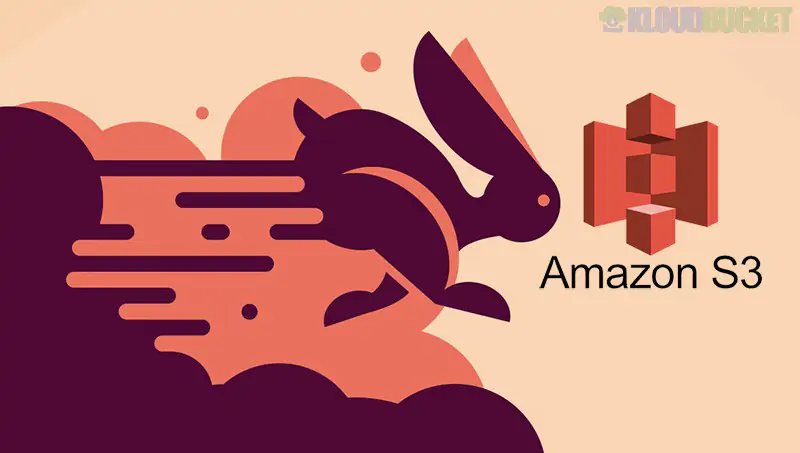
Managing media files on a WordPress site can quickly become overwhelming. As your website grows, so does your library of images, videos, and documents. Enter WP Offload Media—a powerful tool that takes the hassle out of media management by seamlessly integrating with Amazon S3 storage. This plugin allows you to offload your media files, freeing up space on your server while ensuring fast delivery to visitors.
But it doesn't stop there! With Asset Pull, you can enhance this setup even further by optimizing how those assets are served and managed. Imagine streamlining your workflow while boosting site performance—sounds appealing, right? Let’s dive into the world of WP Offload Media and Asset Pull to explore their benefits and discover how they can transform your WordPress experience.
Managing media files can often be a headache for WordPress users. WP Offload Media simplifies this process by offloading your media library to Amazon S3, reducing the burden on your server.
One major benefit is improved site performance. By serving static content from Amazon’s highly optimized infrastructure, page load times decrease significantly. This enhances user experience and boosts SEO rankings.
Another advantage is cost-effectiveness. Storing files in S3 can be cheaper than traditional hosting solutions, especially as your website grows and requires more storage space.
Security is also heightened with WP Offload Media. Files are stored remotely rather than locally, minimizing risks associated with local server vulnerabilities.
Additionally, it offers seamless integration with existing workflows. Users can easily manage their media without overhauling their current processes or tools.
Setting up WP Offload Media with Amazon S3 is straightforward. Begin by logging into your WordPress dashboard. Next, navigate to the plugins section and install WP Offload Media.
Once activated, you’ll find a new menu item labeled ""Offload Media."" Click on it, and you'll be prompted to connect to your Amazon S3 account. If you don’t have an AWS account yet, create one—it’s free for basic use.
After entering your access keys from AWS, select the desired bucket where your media will be stored. Adjust the settings according to your needs; this includes options like file replication or path customization.
Save all changes and start uploading media files. Each upload will now seamlessly transfer directly to Amazon S3 while retaining links in your posts. Your website's performance can improve significantly with this setup!
Asset Pull is a powerful feature that enhances the way you manage media in WordPress. It allows your site to leverage assets stored on Amazon S3 seamlessly.
With Asset Pull, files are fetched directly from your S3 bucket when needed. This means faster content delivery for users since assets load quickly and efficiently.
There’s no need to duplicate files or clutter up your database with heavy media. You maintain organization while ensuring optimal performance across your website.
Moreover, it simplifies version control of assets. If you update an asset in S3, the changes reflect on your site instantly without additional steps.
The integration also supports various file types, making it versatile for different use cases—whether it's images, videos, or documents. Such flexibility ensures that all content remains accessible and easy to manage within WordPress's ecosystem.
To get started with Asset Pull and WP Offload Media, first, ensure you have both plugins installed on your WordPress site. Once activated, navigate to the ‘WP Offload Media’ settings.
Next, configure your Amazon S3 bucket settings. Enter the necessary credentials for access. You’ll need your Access Key ID and Secret Access Key from AWS.
After that, select the option to enable Asset Pull within the WP Offload Media settings. This feature allows assets to be served directly from Amazon S3 when requested by users.
Then, set up rules for which files should use Asset Pull functionality. Adjust these based on your media needs or user traffic patterns.
Save all changes and test by uploading a new image or file to see if it pulls correctly from S3 instead of being hosted locally on your server.
Many businesses have leveraged the power of WP Offload Media with Amazon S3 to streamline their media management. For instance, an e-commerce store specializing in handmade crafts utilizes this setup for quick loading times and improved user experience. Their product images are stored on S3, ensuring fast delivery regardless of traffic spikes.
A photography portfolio site also benefits significantly from this combination. By offloading high-resolution images to Amazon S3, they maintain optimal website performance while showcasing stunning visuals without compromise.
Another example is a popular blog that covers travel destinations. They use Asset Pull alongside WP Offload Media, allowing seamless integration of diverse media files. This approach keeps their content fresh and engaging, enhancing reader retention.
These real-world applications illustrate how effective media management can elevate a brand’s online presence and audience engagement.
Using WP Offload Media combined with Amazon S3 and Asset Pull can transform the way you manage media on your WordPress site. By offloading your media files to a reliable cloud storage system, you not only enhance site performance but also ensure that your media is securely stored and easily accessible.
For those looking to streamline their workflow, investing in this setup is highly recommendable. It allows for automatic uploads, better load times, and reduces the burden on your web hosting server. Moreover, features like Asset Pull simplify content delivery by serving assets directly from Amazon S3 when users visit your site.
If you're running an e-commerce store or a blog with heavy visual content, consider making these changes today. The benefits are clear: faster loading speeds lead to improved user experience and potentially higher search engine rankings. With WP Offload Media at the core of your strategy alongside Amazon S3’s robust infrastructure, you're well-equipped for success in managing WordPress media efficiently.
Evaluate how this solution fits into the unique needs of your WordPress setup. Experimenting with these tools could yield significant advantages as you optimize both functionality and speed for all visitors to your website.
Subscribe to access unlimited downloads of themes, videos, graphics, plugins, and more premium assets for your creative needs.
Published:
Mar 26, 2025 17:57 PM
Version:
v3.2.11
Category:
Author:
OtherLicense:
GPL v2 or LaterTags: