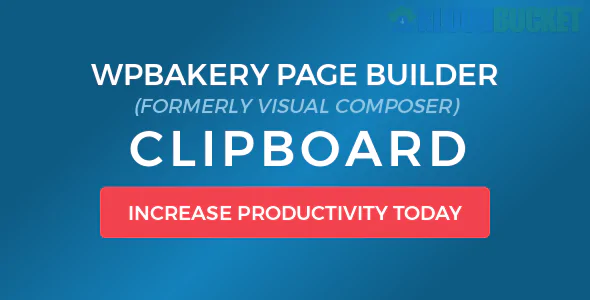
Are you ready to take your web design game to the next level? If you're using WPBakery Page Builder, you're already on the right path. This powerful tool offers endless possibilities for creating stunning websites without needing extensive coding knowledge. But did you know about its Clipboard feature? Imagine effortlessly copying and pasting elements within your pages or between different projects – saving time and maintaining consistency has never been easier. In this post, we'll dive into what the Clipboard is all about, how to make it work for you, and tips to maximize its potential in your page building journey. Let’s explore!
The Clipboard feature in WPBakery Page Builder is a powerful tool designed to enhance your workflow. It allows you to easily copy and paste content blocks within your pages or across different pages on your website.
This functionality streamlines the process of building visually appealing layouts without starting from scratch every time. Instead of recreating elements, users can simply duplicate them with a few clicks.
The Clipboard supports various elements such as text blocks, images, buttons, and even entire rows or columns. This versatility makes it an essential feature for anyone looking to save time while maintaining creative control over their designs.
With just a simple action, you can transfer styles and settings along with the content itself—ensuring consistency throughout your site. Whether you're tweaking an existing page or creating something new, the Clipboard makes it easy to implement changes efficiently.
Accessing the Clipboard in WPBakery Page Builder is straightforward. Begin by locating the toolbar at the top of your editing screen. Here, you'll find a pair of icons representing copy and paste functions.
To use it, select an element on your page that you wish to duplicate. Click the copy icon—this action stores your chosen element in the Clipboard temporarily.
Next, navigate to where you'd like to place this copied item. Simply click on the paste icon, and watch as your selected component appears seamlessly in its new location.
You can also utilize keyboard shortcuts for even quicker access: Ctrl+C (or Cmd+C on Mac) for copying and Ctrl+V (Cmd+V) for pasting. This method enhances your workflow significantly while building pages efficiently with WPBakery.
The Clipboard feature in WPBakery opens up new horizons for page building. It allows you to copy and paste elements seamlessly between different pages or sections. This saves time, especially when working on multiple layouts.
Efficiency is another key benefit. Instead of recreating similar designs from scratch, you can simply grab existing elements with a click. This means less effort and more focus on creativity.
Flexibility plays a significant role too. You can experiment with various design combinations without the fear of losing previous work. If something doesn’t fit your vision, just adjust it using the saved clipboard items.
Collaboration becomes smoother as well. Team members can easily share designs by copying components directly into their projects. The Clipboard helps maintain consistency across all pages while ensuring everyone stays aligned with the brand's aesthetic goals.
To maximize the potential of WPBakery’s Clipboard, start by organizing your content. Group similar elements together for easy access later on. This will save time when you need to copy and paste them.
Next, utilize the Clipboard for reusable sections. If you have a section that works well across multiple pages, store it in the Clipboard for quick deployment elsewhere without recreating it from scratch.
Experiment with different combinations of elements before finalizing your design. Use the Clipboard to try out various layouts quickly.
Don't forget to keep your clipboard clean. Regularly remove unused items to avoid clutter and confusion during your next project.
Take advantage of keyboard shortcuts for faster operations—this can make a significant difference in workflow efficiency while using WPBakery's features seamlessly.
When using the Clipboard in WPBakery, it's easy to overlook some critical aspects. One common mistake is neglecting to organize your copied elements. Instead of randomly pasting components, keep track of what you copy for efficient workflow.
Another pitfall is forgetting that the Clipboard only retains items until you refresh or navigate away from the page. Always remember to paste your elements before making any changes that could clear it.
Users often misuse the Clipboard by copying large blocks without considering responsiveness. Test how pasted sections look across devices to ensure consistent design and usability.
Avoid over-reliance on this feature for every task. Sometimes, manually creating elements can yield better results than duplicating existing ones tailored for specific needs. Balancing these approaches will enhance your overall experience with WPBakery's capabilities.
When considering whether the WPBakery Page Builder Clipboard is right for you, think about your specific needs as a content creator. This feature can significantly enhance your workflow by allowing you to copy and paste elements across different pages efficiently. If you're someone who frequently creates similar layouts or wants to streamline the design process, the Clipboard offers a practical solution.
Moreover, its user-friendly interface means that even beginners will find it accessible. The ability to save time while maintaining quality designs can be appealing for both freelance developers and business owners alike.
However, it's essential to familiarize yourself with some best practices in using this feature effectively. While many find it beneficial, there are also potential pitfalls if not used correctly. Understanding how to maximize its capabilities will help prevent common mistakes that could hinder your progress.
If efficiency and creativity are high on your priority list when using WPBakery Page Builder (Visual Composer), integrating the Clipboard into your toolkit might just be what you need for an enhanced page-building experience.
Subscribe to access unlimited downloads of themes, videos, graphics, plugins, and more premium assets for your creative needs.