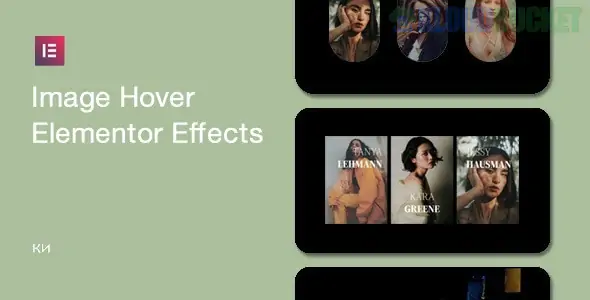
In the fast-paced world of web design, first impressions matter more than ever. With countless websites vying for attention, it’s essential to stand out from the crowd. One way to achieve this is through image hover elements in Elementor. These dynamic features not only enhance user experience but also add a touch of artistry to your site.
Imagine visitors gliding their cursors over images and watching them come alive with engaging animations or informative overlays. That’s the power of image hover effects! They create an interactive feel that encourages users to explore further while showcasing your creativity and branding.
Whether you're building a portfolio, e-commerce store, or blog, incorporating these eye-catching elements can elevate your website's aesthetic appeal and functionality. Let’s dive into why you should embrace image hover elements in Elementor and how they can transform your web design game.
Image hover elements in Elementor can transform a static website into an engaging visual experience. They catch the eye and serve as attention-grabbers, enhancing user interaction.
One of the key benefits is improved aesthetics. Hover effects add depth to images, making them more dynamic. This can elevate your brand’s image by showcasing creativity and professionalism.
Moreover, these elements help in conveying information effectively. By revealing text or additional visuals on hover, they keep your design clean while delivering content efficiently.
User engagement is another significant advantage. When visitors interact with images, they spend more time on your site—just what you want for better SEO rankings.
Using image hover effects can differentiate your website from competitors. Unique designs create memorable experiences that entice users to return or share their finds with others.
When it comes to enhancing your website's visual appeal, image hover effects can make a significant impact. Here are five standout options for Elementor users.
The zoom effect creates an engaging experience by enlarging the image slightly on hover. This subtle change invites users to explore more closely.
Another favorite is the grayscale effect. Initially displaying images in grayscale, they burst into color as visitors hover over them, adding a dynamic touch.
For those seeking elegance, consider the overlay text effect. It reveals informative captions or calls-to-action smoothly when hovered upon, guiding user interaction effectively.
A fun choice is the flip effect that rotates images like flipping a card. This adds an element of surprise and keeps viewers intrigued.
There’s the blur effect which gently blurs the image while revealing hidden content beneath it—perfect for showcasing multiple details without overwhelming visitors.
To start implementing image hover effects in Elementor, first open the page where you want to add the effect. Choose or add an Image Widget from your Elementor panel.
Once inserted, click on the 'Style' tab. Here, you'll find options for adjusting various settings related to your image display. Look for ‘Hover’ settings that will allow you to define how your image behaves when a user hovers over it.
Select an effect type—like zoom or grayscale—from the dropdown menu available under hover settings. Adjust dimensions and transitions as needed for smooth animations.
Don’t forget to preview changes! This lets you see how everything looks in real-time before publishing.
Save your work and test it out on different devices to ensure a responsive design that captivates visitors across platforms.
Customizing image hover effects in Elementor is a fun way to enhance your website’s visual appeal. Start by experimenting with different transition speeds. Quick hovers can create excitement, while slower transitions might lend an air of elegance.
Color choices matter too. Use colors that align with your brand identity for text and overlays. This will help maintain a cohesive look throughout the site.
Don’t shy away from adding animations or shadows to give depth. Subtle movements can make your design pop without overwhelming visitors.
Consider incorporating icons alongside images for added context. This not only improves functionality but also engages users more effectively.
Always preview changes on different devices to ensure responsiveness. What looks great on desktop may not translate well to mobile screens, so tweaking settings accordingly is key.
When implementing image hover elements for Elementor, it’s crucial to avoid common pitfalls that can undermine your design.
First, don’t overcrowd your layout. Too many hover effects can overwhelm visitors and dilute their focus. Aim for a clean, streamlined look.
Next, consider the speed of your animations. Slow transitions might frustrate users while overly quick ones could go unnoticed. Find a balanced pace that feels natural.
Another mistake is neglecting mobile responsiveness. Ensure that hover effects translate well on smaller screens or consider disabling them entirely for touch devices where hovering isn’t possible.
Be mindful of contrast as well; ensure text remains readable against background changes during hovers. Clarity is key in keeping user engagement high.
Test extensively across different browsers and devices before going live to spot any inconsistencies in how the effects behave or display.
Many modern websites are embracing image hover effects to engage users. For instance, a popular photography portfolio site uses subtle zooms and fades when visitors hover over images. This invites exploration without overwhelming the viewer.
Another example is an online fashion retailer that employs color changes on product images during hovers. This simple effect helps highlight details like fabric textures or patterns, enhancing the shopping experience.
A tech startup's website showcases its products with dynamic overlays displaying key features as users navigate each image. It not only informs but also keeps potential customers intrigued.
Creative agencies often utilize animated transitions for project thumbnails, making their portfolios come alive with movement and depth. These approaches add personality to the brand while keeping user interaction at the forefront.
Such innovative applications of image hover elements elevate aesthetics and functionality across diverse industries.
Image hover elements have transformed the way we engage with web design. They add an interactive layer that enhances user experience and captures attention effectively. As technology evolves, so too do the possibilities for these effects.
Imagine a future where advanced animations or 3D effects are seamlessly integrated into image hover interactions. With tools like Elementor constantly updating, designers can experiment more freely, pushing boundaries in creativity.
The potential for personalization is immense as well. Tailoring hover designs to fit your brand identity can create a memorable impression on visitors. This kind of customization will likely become standard practice across websites aiming to stand out in crowded digital spaces.
As you explore the world of image hover elements within Elementor, consider how they can elevate your projects today while keeping an eye toward what’s possible tomorrow. The journey of innovation is just beginning, and it’s exciting to think about where it might lead next.
"
Subscribe to access unlimited downloads of themes, videos, graphics, plugins, and more premium assets for your creative needs.
Published:
Sep 13, 2025 19:36 PM
Version:
v1.0.8
Category:
Author:
OtherLicense:
GPL v2 or LaterTags: