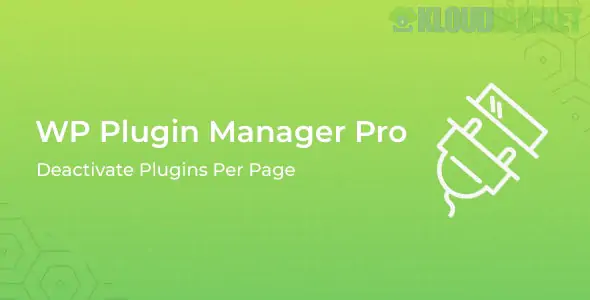
Are you tired of your WordPress site bogging down because of unnecessary plugins? Do you wish there was a way to streamline performance without sacrificing functionality? If so, you're in for a treat. Meet WP Plugin Manager Pro—a powerful tool designed to help you take control of your plugin management like never before. One standout feature that’s turning heads is the ability to deactivate plugins on a per-page basis. This innovative function allows you to tailor the user experience and boost your site's speed by only activating what’s needed when it’s needed. Ready to dive deeper into this game-changing feature? Let’s explore how it can transform your WordPress journey!
The Deactivate Plugins Per Page feature is a game-changer for WordPress users looking to streamline their site’s performance. It allows you to selectively disable specific plugins on designated pages.
Imagine having a plugin that works wonders on your homepage but slows down your product pages. With this feature, you can deactivate it where it's not needed, improving load times and user experience.
This functionality empowers users by providing granular control over how plugins interact with different sections of the website. You can tailor each page's performance based on its unique requirements, enhancing efficiency without compromising functionality.
It also reduces potential conflicts between plugins and themes. This way, you maintain a smooth user journey across all areas of your website while keeping it lightweight and responsive.
The Deactivate Plugins Per Page feature in WP Plugin Manager Pro allows for unparalleled flexibility. Imagine having the ability to fine-tune your website's performance based on specific pages or posts.
This means you can deactivate unnecessary plugins that may slow down page loading times, improving user experience significantly. Visitors will appreciate faster navigation and reduced waiting times.
Moreover, this feature aids in troubleshooting. If a particular plugin is causing issues on a single page, simply disable it without affecting the entire site’s functionality.
It also enhances security by minimizing vulnerabilities associated with unused plugins on certain pages. By only activating what’s necessary, you reduce potential entry points for attackers.
Managing resources efficiently becomes easier. You save server space and conserve bandwidth while ensuring optimal performance tailored to each section of your site. Each benefit contributes to a streamlined experience for both users and administrators alike.
To begin using the Deactivate Plugins Per Page feature, first install and activate WP Plugin Manager Pro from your WordPress dashboard.
Next, navigate to the plugin settings. Here, you’ll find a user-friendly interface that allows you to manage your plugins easily.
Select the page or post where you'd like to deactivate specific plugins. You can do this by clicking on the “Edit” button for that content.
Once in edit mode, scroll down until you see the section labeled ""Deactivate Plugins."" This is where all your active plugins will be listed.
Simply check off the boxes next to each plugin you wish to disable on that particular page. Be sure to save your changes before leaving!
Now visit your site and view that page. You'll notice how seamlessly it operates without those deactivated plugins affecting its performance.
Imagine running an e-commerce site with multiple plugins for payment gateways, inventory management, and shipping. Sometimes, a plugin might conflict with a specific page layout or function. By using the Deactivate Plugins Per Page feature in WP Plugin Manager Pro, you can disable unnecessary plugins just for that one page to ensure smooth user experience.
Consider a scenario where you're showcasing portfolio items. If certain SEO plugins slow down your image-heavy pages, simply deactivate them on those specific pages without affecting your whole site’s performance.
Another example is during maintenance mode. When updating content or redesigning a section of your website, disabling non-essential plugins temporarily will help prevent any glitches while you work behind the scenes—all without impacting the rest of your site's functionality.
These situations highlight how beneficial targeted deactivation can be in managing WordPress sites effectively!
WP Plugin Manager Pro is more than just a tool for deactivating plugins on specific pages. It offers a variety of features that enhance the overall user experience.
One standout feature is its intuitive interface, making it easy to manage multiple plugins without any technical expertise. Users can toggle settings with just a click, saving time and reducing headaches.
The bulk actions functionality allows you to activate or deactivate several plugins simultaneously. This is ideal for those managing extensive sites with numerous installations.
Another useful aspect is compatibility checks. WP Plugin Manager Pro ensures that your chosen plugins work smoothly together, preventing conflicts that can slow down your site’s performance.
Built-in analytics provide insights into how certain plugins affect page load times and user engagement. This data helps in making informed decisions about which plugins are truly necessary for optimal performance.
When it comes to managing a WordPress site, efficiency is key. WP Plugin Manager Pro offers powerful features that can help streamline your website's performance. One standout feature, the ability to deactivate plugins per page, stands out for its practicality and flexibility.
This function allows users to selectively turn off certain plugins on specific pages or posts. This can significantly improve loading times and user experience without compromising functionality where it's most needed.
For WordPress users looking for enhanced control over their websites, this plugin is definitely worth considering. It not only helps in optimizing resource usage but also minimizes potential conflicts caused by unnecessary plugins running simultaneously.
If you're serious about taking your WordPress site to the next level, exploring the full suite of functionalities offered by WP Plugin Manager Pro could be an excellent decision. Whether you manage a personal blog or a business website, having precise control over plugin activity will undoubtedly benefit you in the long run. Make sure to dive deeper into what this tool has to offer; it just might change how you approach plugin management forever!
"
Subscribe to access unlimited downloads of themes, videos, graphics, plugins, and more premium assets for your creative needs.
Last Update:
Nov 09, 2025 15:27 PM
Published:
Sep 03, 2025 20:52 PM
Version:
v1.17.0
Category:
Author:
OtherLicense:
GPL v2 or Later